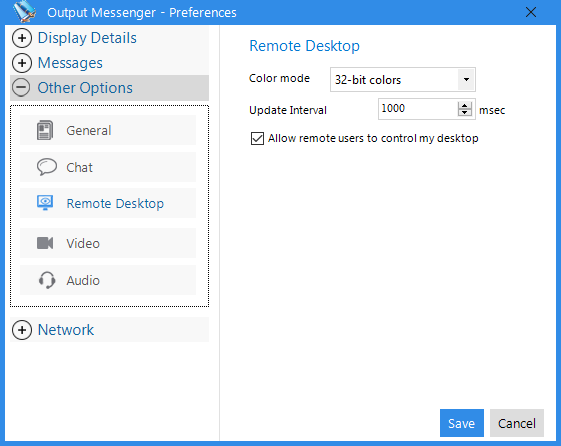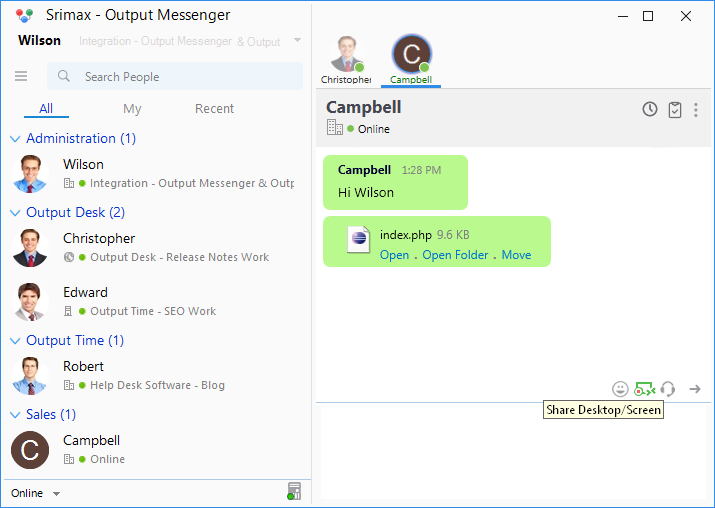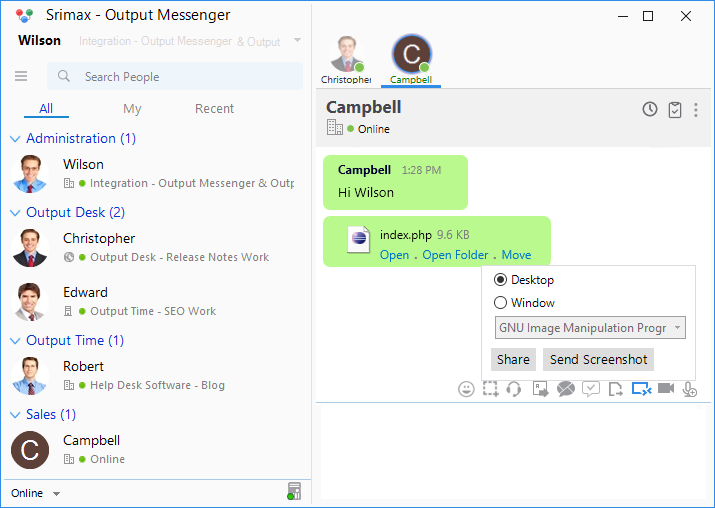Desktop sharing frees you from the task of tiring explanations such as configuring computers and using an new software applications. It helps you to provide an easy demonstration and a thought of having end users’ computer as your own.
With Output Messenger, you can access the remote persons’ particular screen as well as their whole desktop as per the permission provided by the remote person.
You can connect to the remote places and share / view the desktop within your LAN as well as in WAN networks.
Remote Desktop Access Control
You can set permissions to the end user to access your desktop through ‘Settings > Other Options > Remote Desktop’.
Options:
- Color mode – Set the color mode effects of your desktop.
- Update Interval – Time interval to share the file.
- Share Desktop Cursor – Lets the remote users to view your cursor too.
- Allow remote users to control my desktop – Lets the remote users to control your desktop.
Once updated the settings, press Save button to secure your setting or click the Cancel button to discard your changes.
Screen Sharing
You can share your Screens in following two ways
- Window sharing – Shares only a particular Screen from your desktop.
- Desktop sharing – Shares your whole Desktop to the end user.
Share Desktop / Screen
- Click on the
 icon (Share Desktop / Screen) in Output Messenger Chat window of the end user to whom you want to share.
icon (Share Desktop / Screen) in Output Messenger Chat window of the end user to whom you want to share.
- Select ‘Desktop’ or ‘Window’ and click ‘Share’ to share your Desktop / Screen respectively.