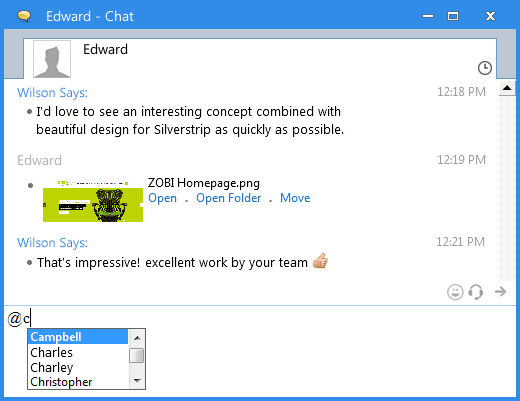As the productive devotees, we always explore the fastest way to do something. In such a way, Output Messenger helps you to bye-pass your needs on mouse movements and clicks to save your precious time. Yes, you can simply type the key “@” to shift from one chat window to another in Output Messenger.
@ as Jump :
Consider, you are in chatting with a user and there is a situation where you have to chat with another user immediately. In such case, you can just type the command ‘@’ in the typing area of the current Chat Window and choose the required user in the Users list shown. As soon as you chose the user, the chat window of that specific user will open up. This will be more helpful to you to chat quickly with your Team or Colleague.
Advantages:
- Helps you to chat quickly.
- Saves your valuable time.
- Improves the Chat style
Way to utilize “@” :
- Type the command ‘@‘ at the Typing area of the Chat Window.
- Select the needed user from the Users drop-down list.
- Click ‘Enter‘ and Chat.
‘/c ‘ , the sister of ‘@’ :
This is an one more way to shift the chat from one user to another. Here, we can send the message too to the needed user without moving to the new chat window.
Format: /c {user name} “{message}”
Example: /c Campbell “Can you Please Check that image?”.
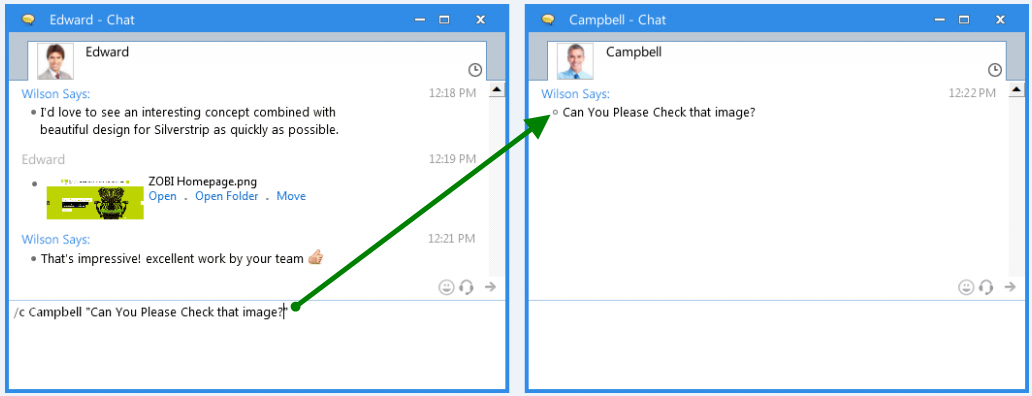
Thus, Output Messenger behaves as a productive warehouse and provide more shortcuts to make you more productive.