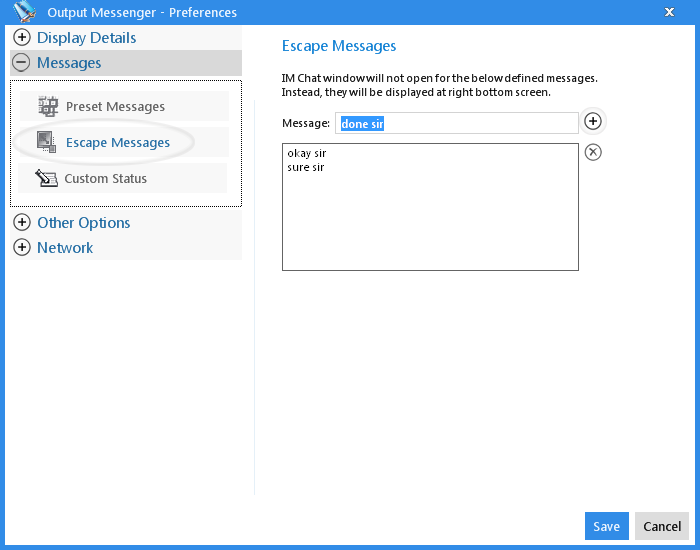Preset Messages
For quick Lan Messaging, create your own Preset Messages with Hot keys.
Set Preset Messages
To set Preset Messages,
- Go to Settings > Messages > Preset Messages.
- Provide the Message and select the Shortcut (Hot) Key.
- Under Instant Send set Yes to send message instantly otherwise set NO.
- Click + to add the message in Preset Messages list then click Save.

You can set Preset Messages by clicking the Preset Messages icon in Chat box also.
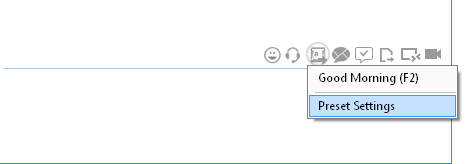
And by Right clicking at the Typing Area of the Chat Window > Preset Messages > Preset Settings.
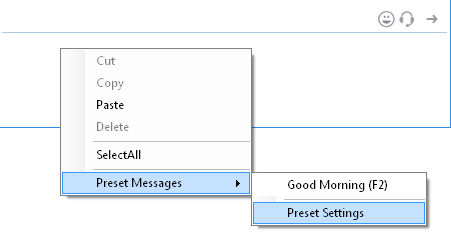
Send Preset Messages
- Option 1 : Press the Hot key to send the message instantly. If you set No for Instant Send, you have to hit Enter key to send the message.
- Option 2 : Click the Preset Messages icon, and click on the Messages.
- Option 3 : Right clicking at the Typing Area of the Chat Window > Preset Messages > click the Preset Message.
Edit Preset Messages
- Double click on the Preset messages from the list.
- Edit the messages details in grid and click Save icon.
Delete Preset Messages
- Click on the Preset Messages from the list and click Delete icon.
Escape Messages
Escape messages lets you to define the messages you wish to view on system tray instead of Chat Window.
To define Escape Messages,
- Go to Settings > Messages > Escape Messages.
- Provide the Message and click + icon.
- Hit Save.